API Explorer
Discover how to use Rocketlane's API Explorer
With the help of an easy to use, in-context interface provided by Rocketlane's REST API reference, you can explore various REST API endpoints. You can directly use your browser to request APIs and read their responses by using the built-in API explorer.
How to work with the Rocketlane API Explorer?
-
Select an API endpoint
To access the API explorer, visit the REST API reference and select any API endpoint.
For example, here is the section for:
GET <https://api.rocketlane.com/api/1.0/projects/{projectId}>
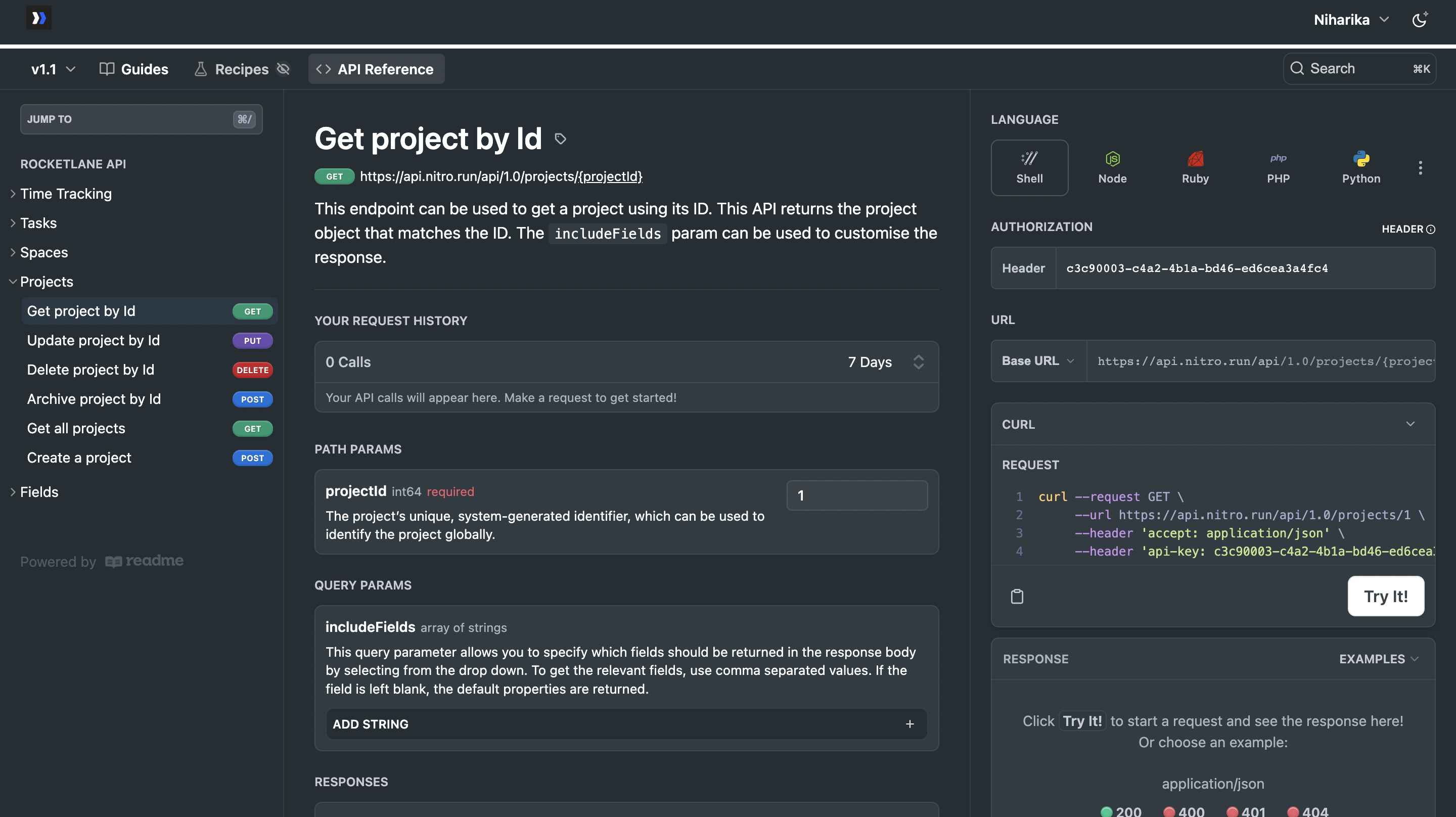
-
Authenticate using your API key
After choosing an API endpoint, provide your api-key (also known as the header) under the Authentication section on the right side of the page.
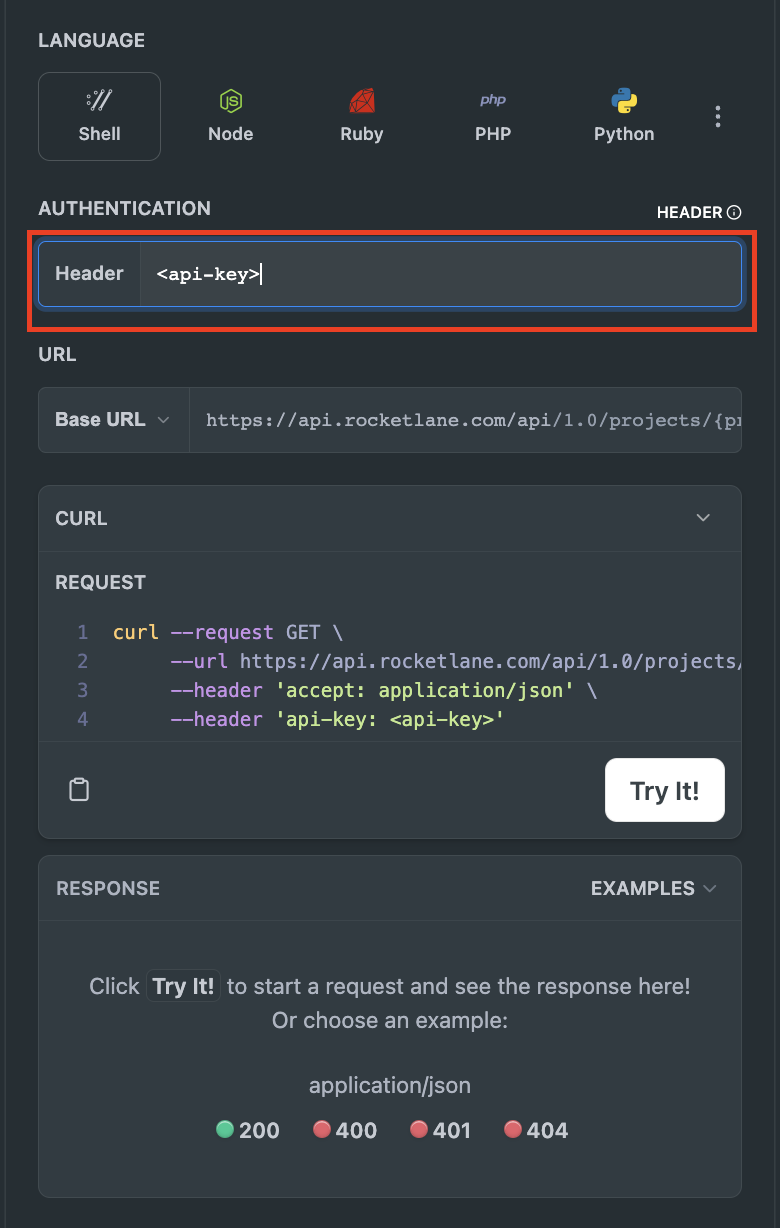
-
Fill in the required fields
Provide the required parameters. You may also enter any input/output options here as well.
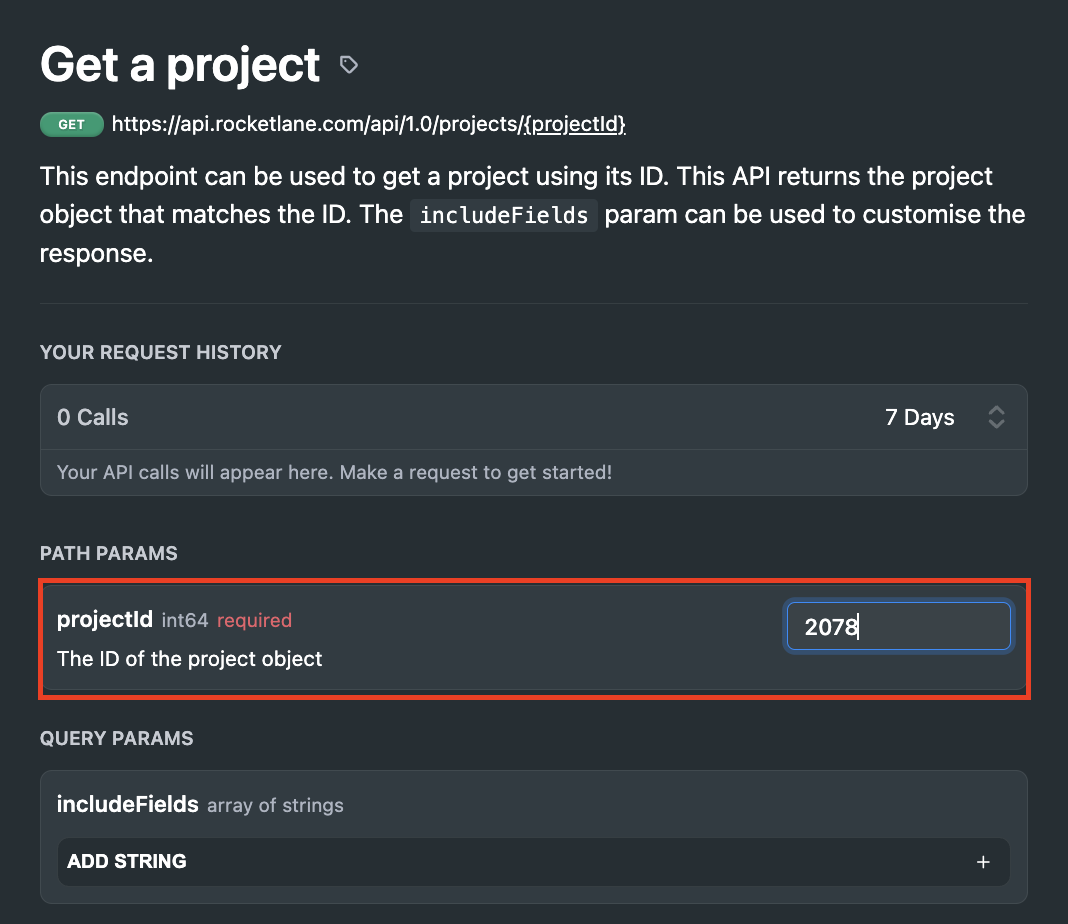
-
View the response
Once the request has been built, click on _Try It! _to make your API request. For example, the following shows an example request and 200 response
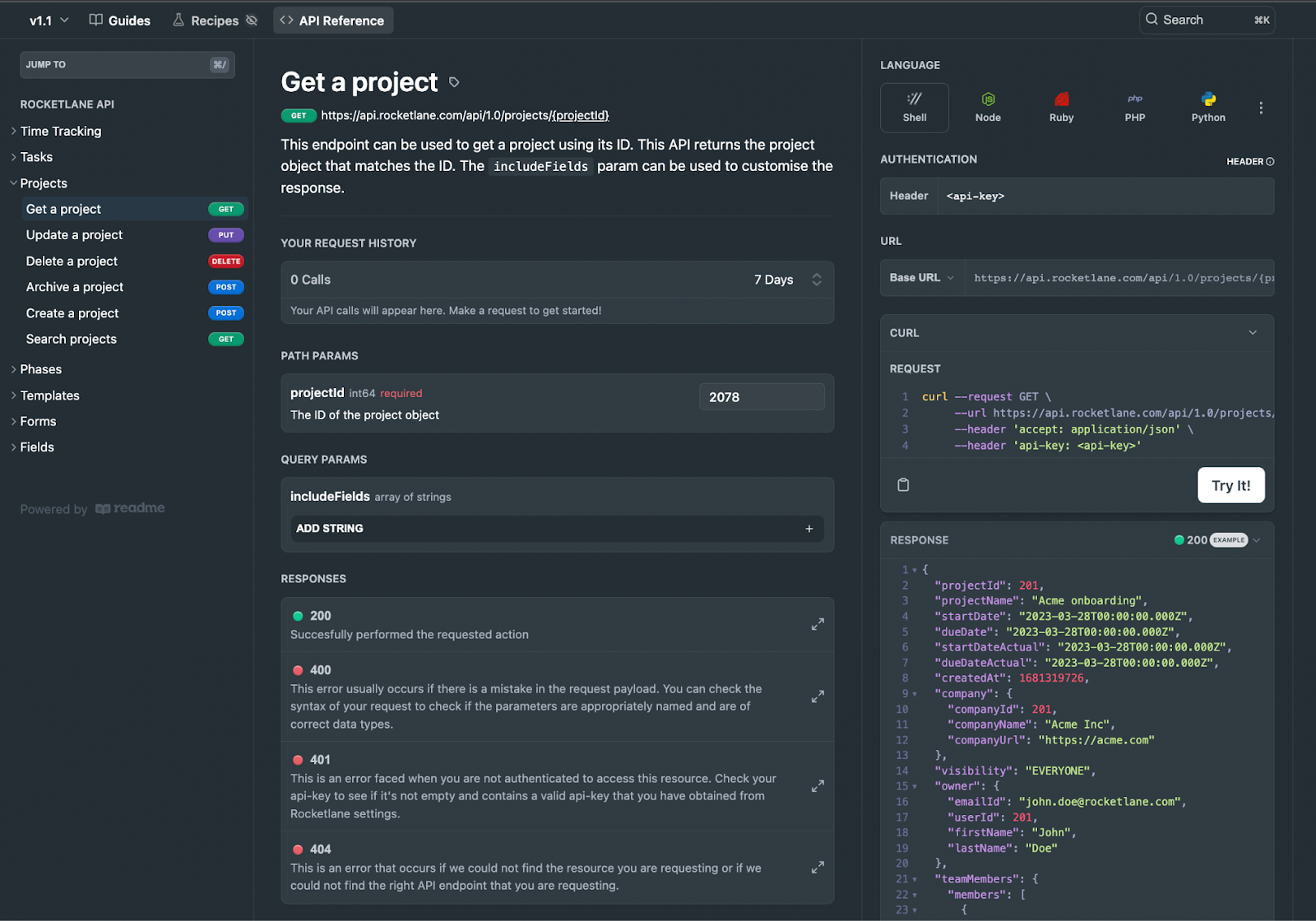
Expert Tips on using the API Explorer
-
Select Parameter values
For request parameters, a dropdown menu can be found in the property itself showing enumerated values. Here are some examples of enumerated value choices for the Object type while searching for templates.
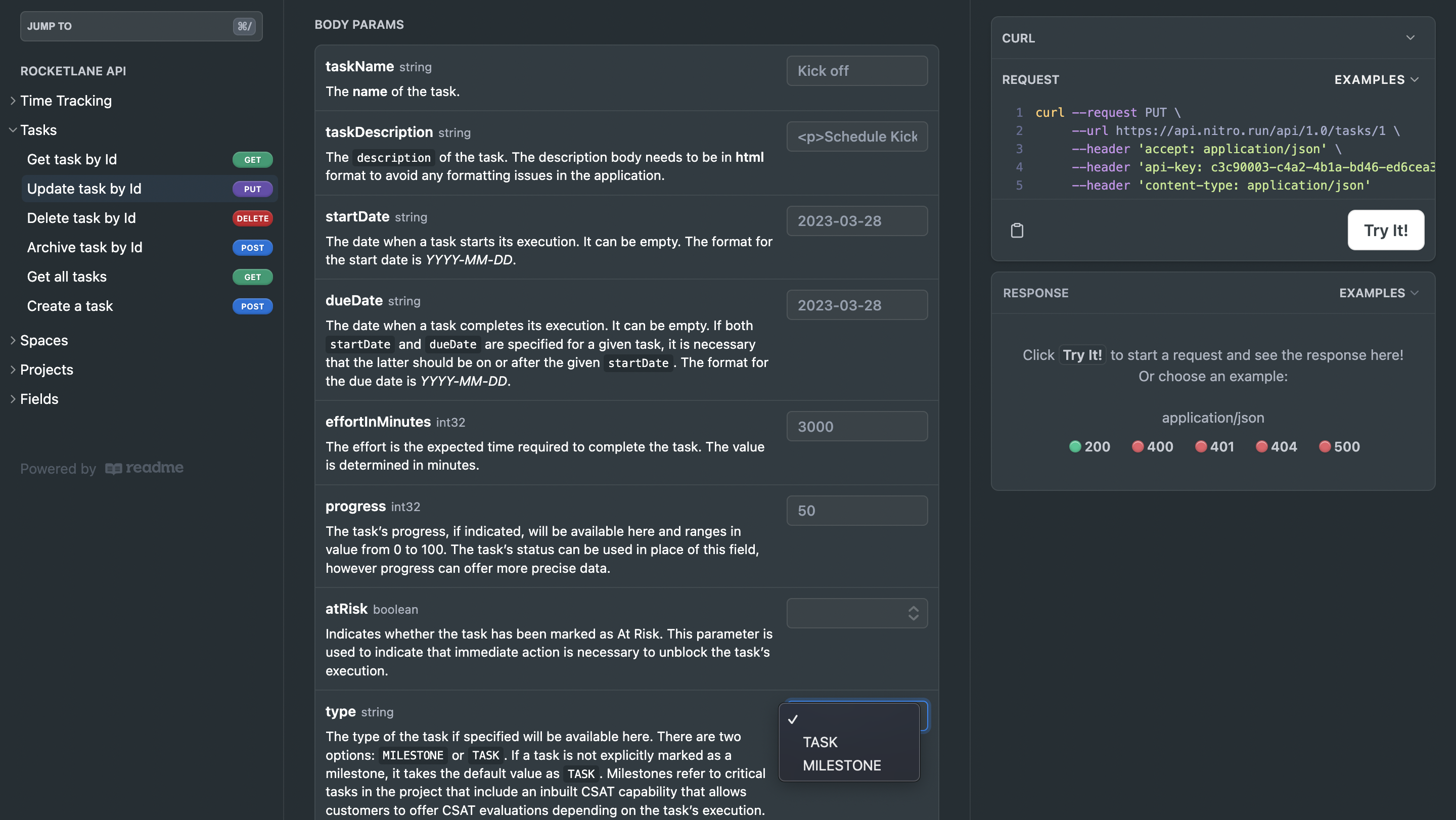
- Sample Response
Select the HTTP status code from the right side of the screen to display a sample response (such as a 200 response for a GET request) for a certain API endpoint.
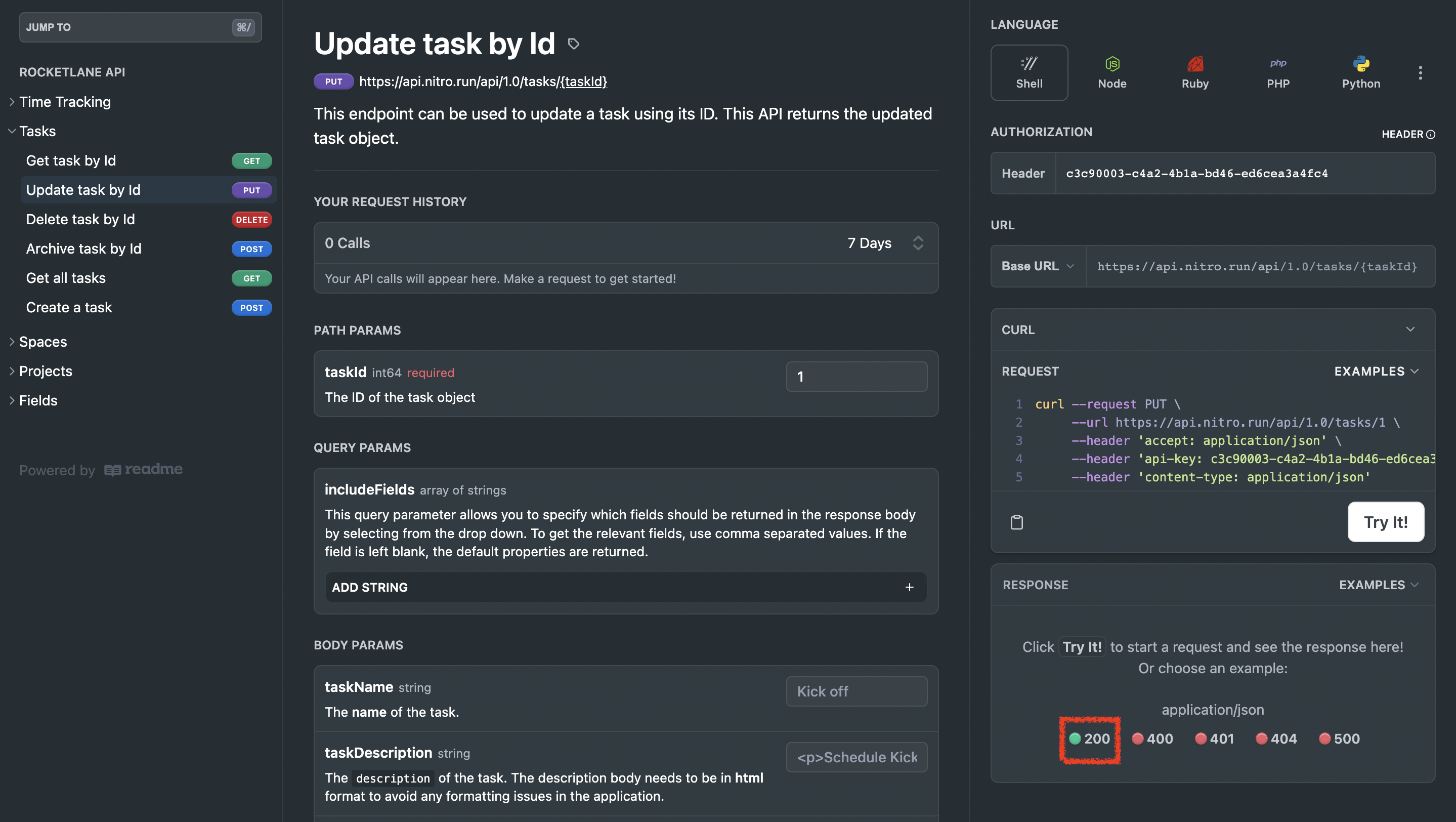
In the above example, selecting 200 will display the following sample response:
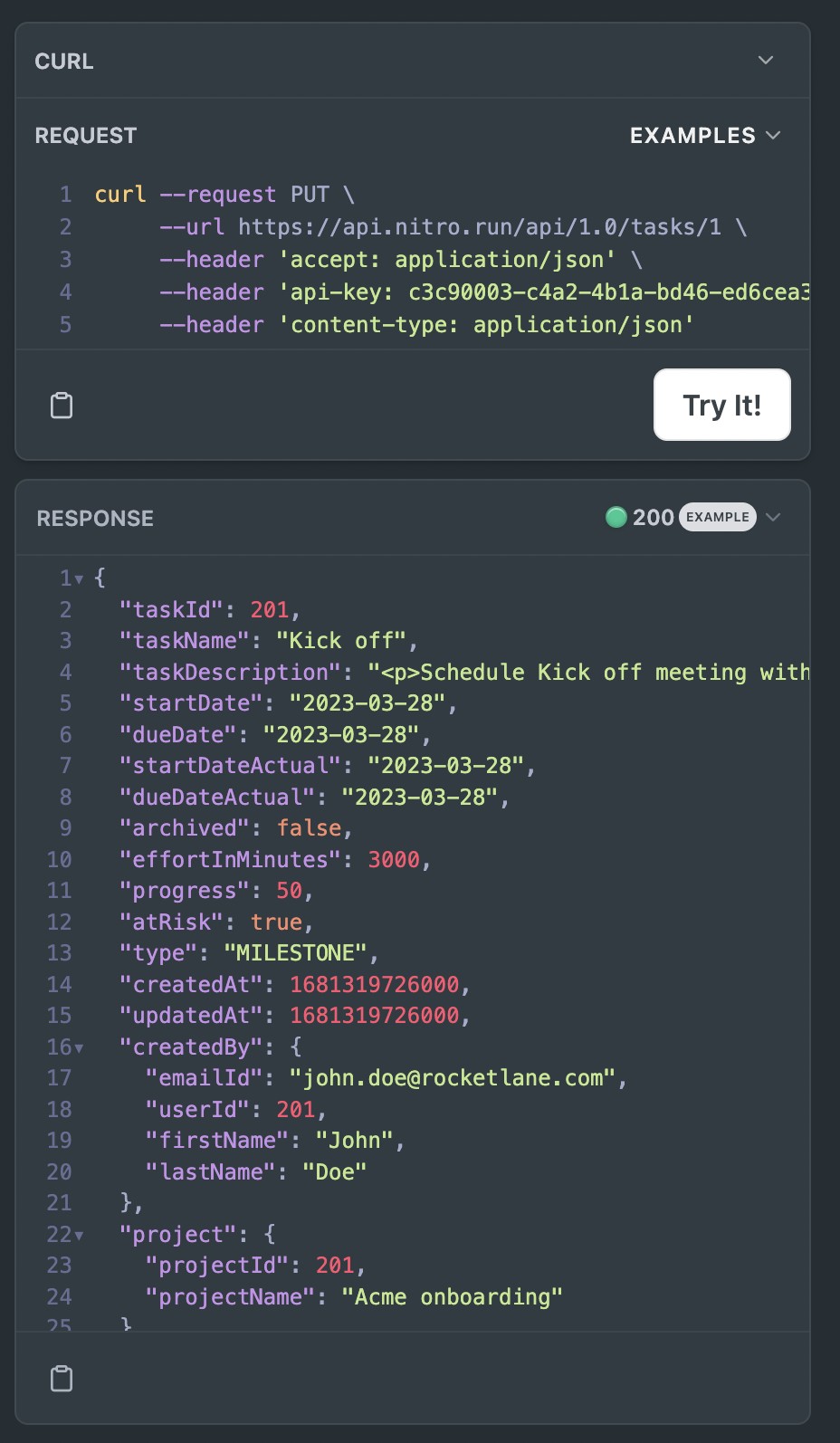
- Schemas
To see object schemas directly in the API explorer, select the 200 response for a GET request for that resource. For example, see the 200 response option here (highlighted in red) for GET <https://api.rocketlane.com/api/1.0/phases/{phaseId}>

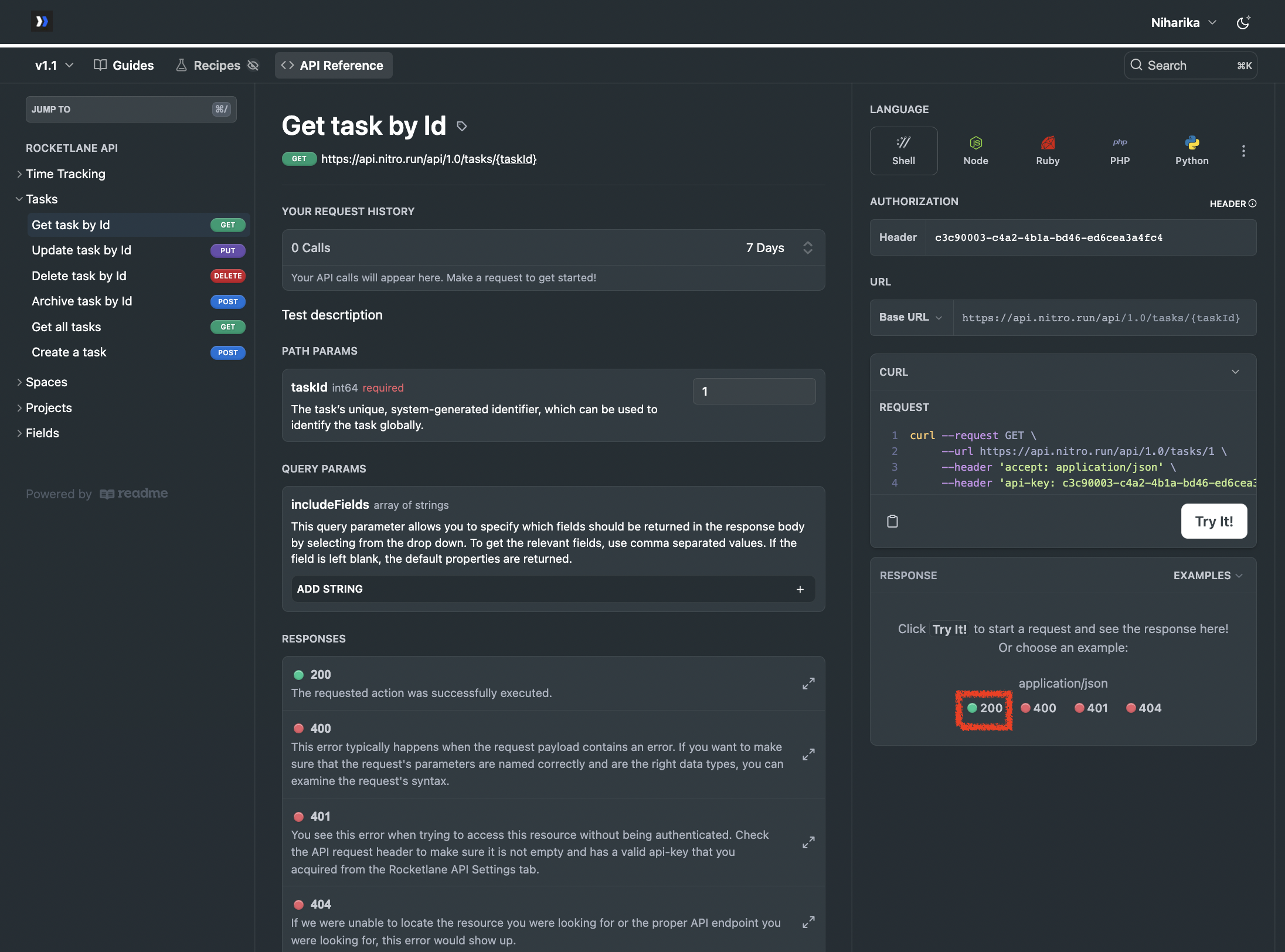
In the above example, selecting 200 will open a dialog box that features the full schema for that resource (in this case, a user resource)
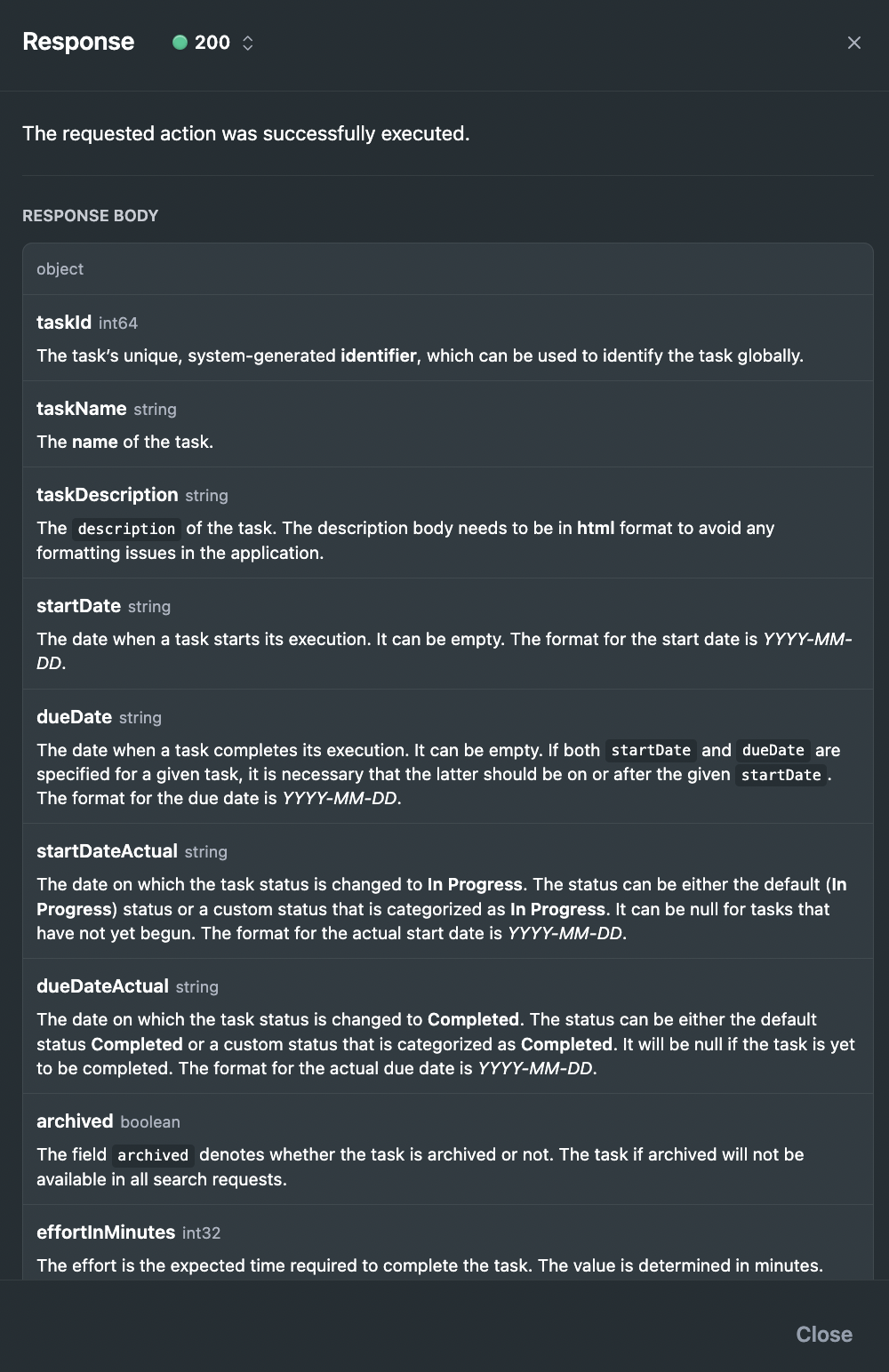
Updated 7 months ago