Authentication
You can use the given APIs by authenticating with an API key.
The Developer Console in Rocketlane helps you generate API keys so that you can build custom integrations and workflows using APIs for your Rocketlane account.
API-Key SecurityYou should periodically review the list of api-keys you have created for security reasons and deauthorize those that are no longer required.
It is recommended to regularly change the API keys used for your account to prevent expiration.
Keep in mind to handle your api-keys exactly like passwords and to keep them private. When communicating with the API, your tokens act on your behalf. Don't hardcode them into your programmes as a result. Choose to utilise them as environment variables instead.
Follow these steps in your Rocketlane instance to generate an API key.
- Go to the Rocketlane application, select your profile icon from the vertical navigation bar on the left, and then select Settings.
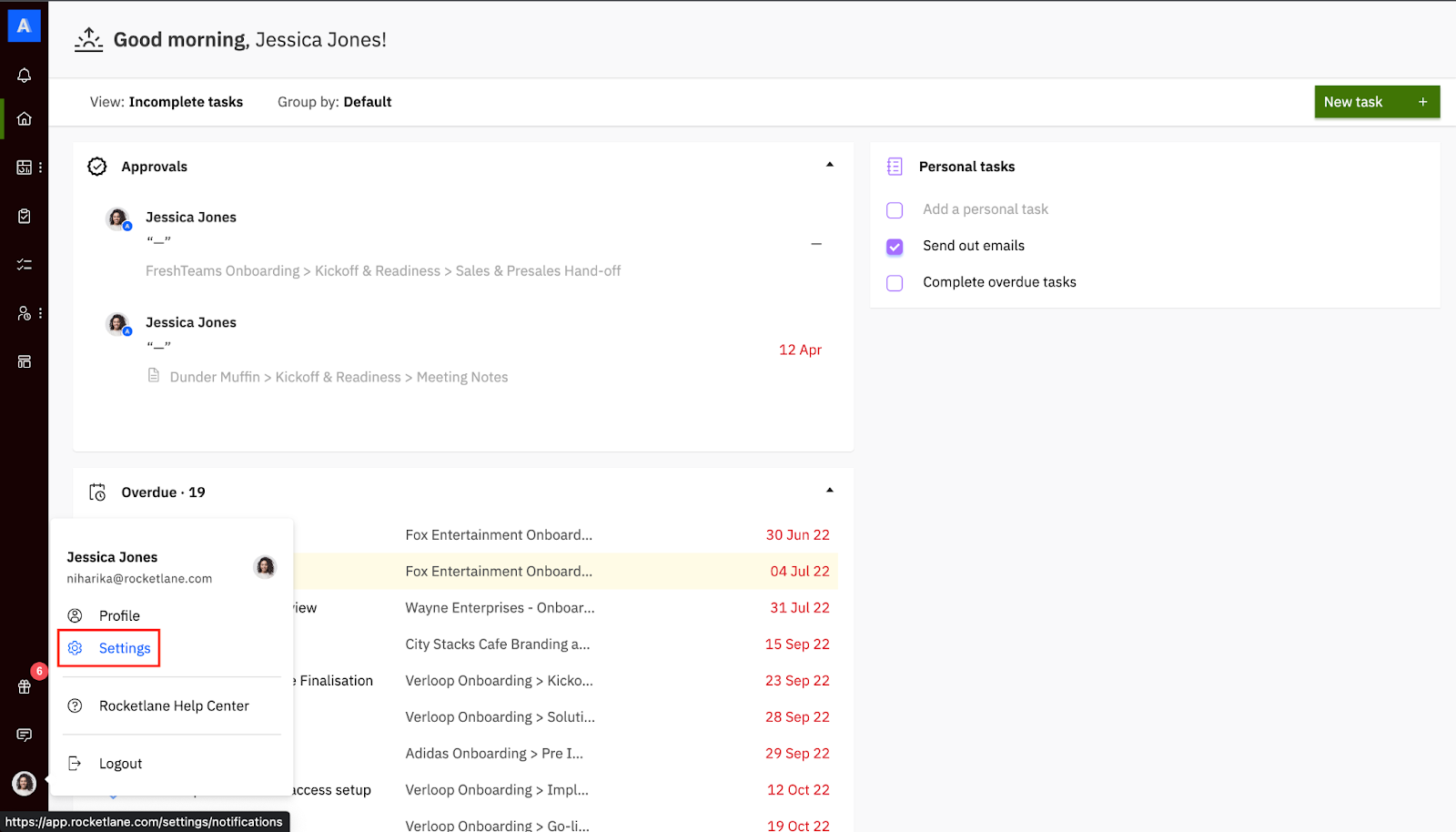
- Go to API and select the ‘Create API key’ option.
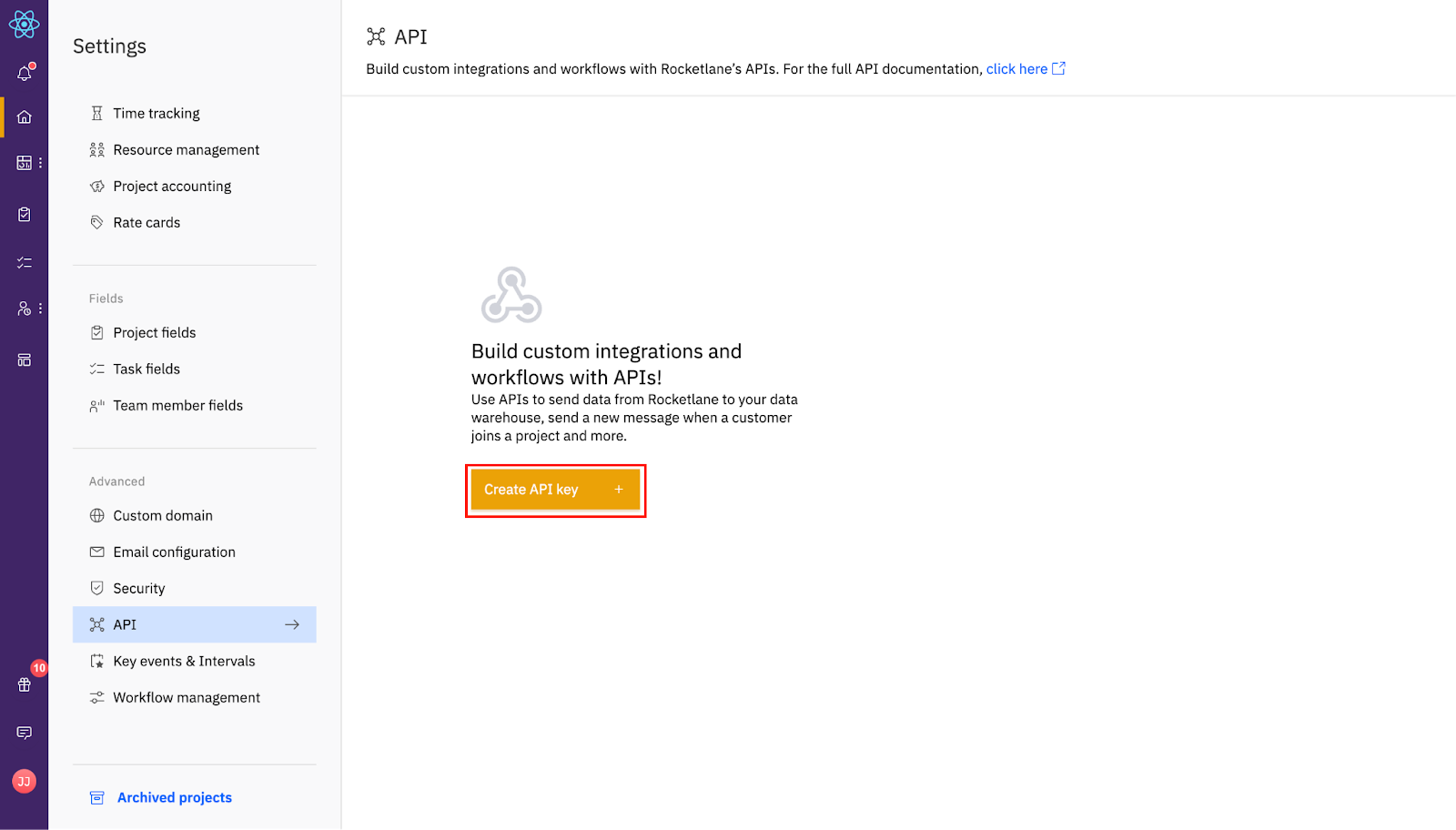
- Add a name for the new API key and click on Add to generate the API key.
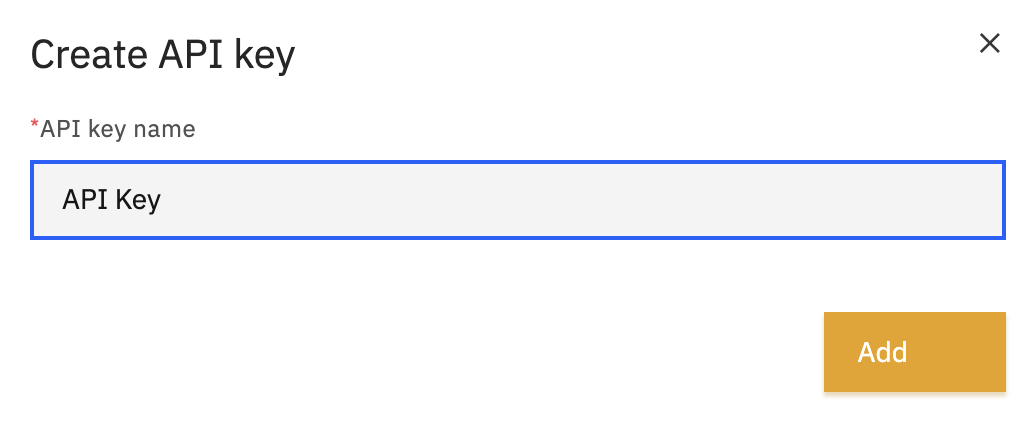
- Your API Key will be generated and you can copy the key from here to start creating workflows.
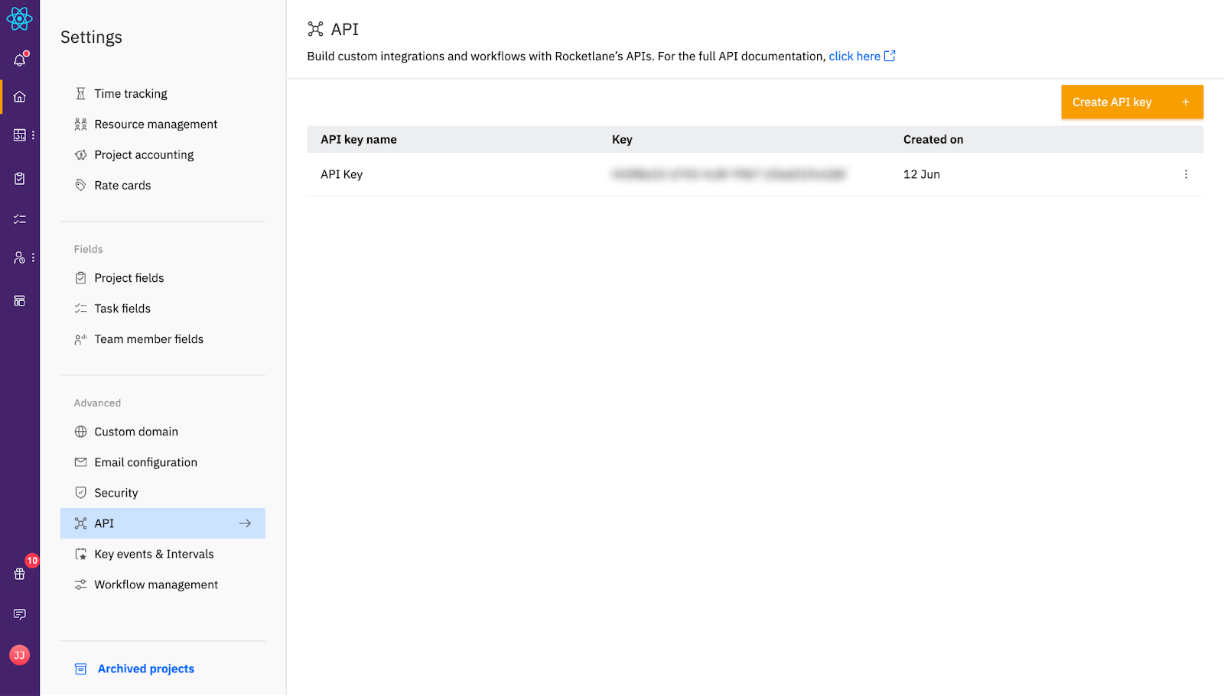
Authentication can be performed using the active API key. You can either copy and paste the api-key into the Try out part of the API Reference or click the Try API button to be taken to the API reference where your API Key will already filled in.
The permissions of API Keys match those of the user who created them. In addition to having an expiration date, API keys can also be deleted and rendered useless.
Updated 7 months ago